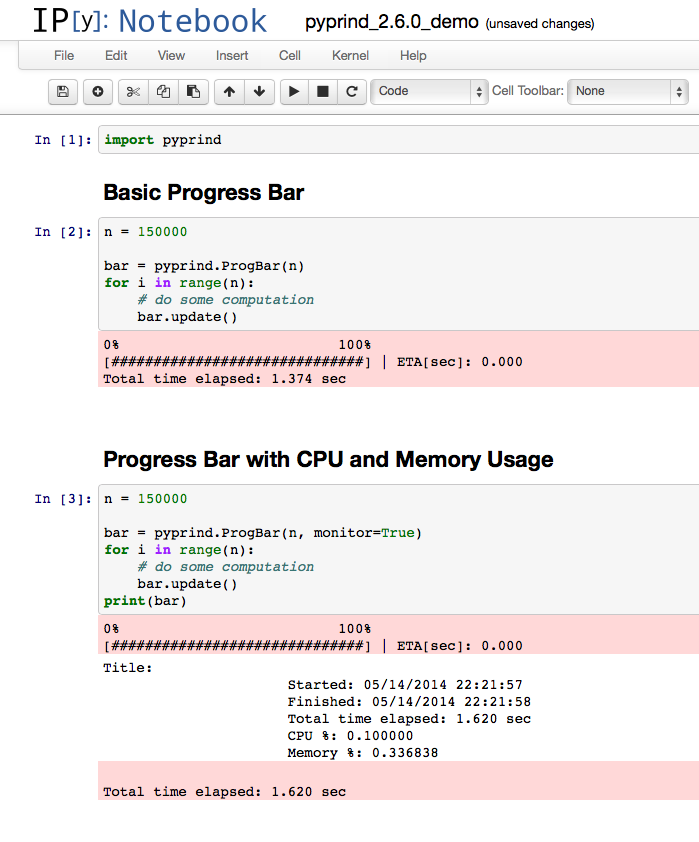.
���������������������������������������������������������������������������������������������������������������������������������������������������������������������������������������������������������������PyPrind-2.6.1/PKG-INFO������������������������������������������������������������������������������0000644�0000765�0000024�00000002543�12364061574�015312� 0����������������������������������������������������������������������������������������������������ustar �sebastian�����������������������staff���������������������������0000000�0000000������������������������������������������������������������������������������������������������������������������������������������������������������������������������Metadata-Version: 1.1
Name: PyPrind
Version: 2.6.1
Summary: Python Progress Indicator Utility
Home-page: https://github.com/rasbt/pyprind
Author: Sebastian Raschka
Author-email: se.raschka@gmail.com
License: GPLv3
Description:
The PyPrind (Python Progress Indicator) module provides a progress bar and a percentage indicator
object that let you track the progress of a loop structure or other iterative computation.
Typical applications include the processing of large data sets to provide an intuitive estimate
at runtime about the progress of the computation.
For more details and examples please see the package documentation.
A short video demonstration of the progress tracking can be found on YouTube:
http://youtu.be/iWjSGe89Pvs
Contact
=============
If you have any questions or comments about PyPrind, please feel free to contact me via
eMail: se.raschka@gmail.com
or Twitter: https://twitter.com/rasbt
Platform: any
Classifier: License :: OSI Approved :: GNU General Public License v3 (GPLv3)
Classifier: Development Status :: 5 - Production/Stable
Classifier: Programming Language :: Python :: 2.7
Classifier: Programming Language :: Python :: 3
Classifier: Environment :: Console
Requires: psutil
�������������������������������������������������������������������������������������������������������������������������������������������������������������PyPrind-2.6.1/pyprind/������������������������������������������������������������������������������0000755�0000765�0000024�00000000000�12364061574�015676� 5����������������������������������������������������������������������������������������������������ustar �sebastian�����������������������staff���������������������������0000000�0000000������������������������������������������������������������������������������������������������������������������������������������������������������������������������PyPrind-2.6.1/pyprind/__init__.py�������������������������������������������������������������������0000644�0000765�0000024�00000001617�12364061243�020005� 0����������������������������������������������������������������������������������������������������ustar �sebastian�����������������������staff���������������������������0000000�0000000������������������������������������������������������������������������������������������������������������������������������������������������������������������������# Sebastian Raschka 01/27/2014
# PyPrind - Python Progress Indicator module
""" The PyPrind (Python Progress Indicator) module lets you visualize the
progress of a programming task in Python via a progress bar or a
percentage indicator.
Progress bars are visualized via a `ProgBar()` object, and
alternatively, the progress can be shown as an percentage via the
`ProgPercent()` object.
Example - Progress Bar
-------------------------------
```import pyprind
n = 10000000
my_prbar = pyprind.ProgBar(n)
for i in range(n):
# do some computation
my_prbar.update()
```
Example - Percentage Indicator
-------------------------------
```import pyprind
n = 1000000
my_perc = pyprind.ProgPercent(n)
for i in range(n):
# do some computation
my_perc.update()
```
"""
from .progbar import ProgBar
from .progpercent import ProgPercent
__version__ = '2.6.1'
�����������������������������������������������������������������������������������������������������������������PyPrind-2.6.1/pyprind/prog_class.py�����������������������������������������������������������������0000644�0000765�0000024�00000010463�12364060242�020377� 0����������������������������������������������������������������������������������������������������ustar �sebastian�����������������������staff���������������������������0000000�0000000������������������������������������������������������������������������������������������������������������������������������������������������������������������������import time
import sys
import os
from io import UnsupportedOperation
class Prog():
def __init__(self, iterations, track_time, stream, title, monitor):
""" Initializes tracking object. """
self.cnt = 0
self.title = title
self.max_iter = float(iterations) # to support Python 2.x
self.track = track_time
self.start = time.time()
self.end = None
self.total_time = 0.0
self.monitor = monitor
self.stream = stream
self._stream_out = self._no_stream
self._stream_flush = self._no_stream
self._check_stream()
self._print_title()
if self.monitor:
import psutil
self.process = psutil.Process()
def _check_stream(self):
""" Determines which output stream (stdout, stderr, or custom) to use. """
if self.stream:
try:
if self.stream == 1 and os.isatty(sys.stdout.fileno()):
self._stream_out = sys.stdout.write
self._stream_flush = sys.stdout.flush
elif self.stream == 2 and os.isatty(sys.stderr.fileno()):
self._stream_out = sys.stderr.write
self._stream_flush = sys.stderr.flush
except UnsupportedOperation: # a fix for IPython notebook "IOStream has no fileno."
if self.stream == 1:
self._stream_out = sys.stdout.write
self._stream_flush = sys.stdout.flush
elif self.stream == 2:
self._stream_out = sys.stderr.write
self._stream_flush = sys.stderr.flush
else:
if self.stream is not None and hasattr(self.stream, 'write'):
self._stream_out = self.stream.write
self._stream_flush = self.stream.flush
else:
print('Warning: No valid output stream.')
def _elapsed(self):
""" Returns elapsed time at update. """
return time.time() - self.start
def _calc_eta(self):
""" Calculates estimated time left until completion. """
elapsed = self._elapsed()
if self.cnt == 0 or elapsed < 0.001:
return None
rate = float(self.cnt) / elapsed
return (float(self.max_iter) - float(self.cnt)) / rate
def _calc_percent(self):
"""Calculates the rel. progress in percent with 2 decimal points."""
return round(self.cnt / self.max_iter * 100, 2)
def _no_stream(self, text=None):
""" Called when no valid output stream is available. """
pass
def _finish(self):
""" Determines if maximum number of iterations (seed) is reached. """
if self.cnt == self.max_iter:
self.total_time = self._elapsed()
self.end = time.time()
if self.track:
self._stream_out('\nTotal time elapsed: {:.3f} sec'.format(self.total_time))
self._stream_out('\n')
def _print_title(self):
""" Prints tracking title at initialization. """
if self.title:
self._stream_out('{}\n'.format(self.title))
self._stream_flush()
def __repr__(self):
str_start = time.strftime('%m/%d/%Y %H:%M:%S', time.localtime(self.start))
str_end = time.strftime('%m/%d/%Y %H:%M:%S', time.localtime(self.end))
if not self.monitor:
return """Title: {}
Started: {}
Finished: {}
Total time elapsed: {:.3f} sec""".format(self.title, str_start,
str_end, self.total_time)
else:
try:
cpu_total = self.process.get_cpu_percent()
mem_total = self.process.get_memory_percent()
except AttributeError: # old version of psutil
cpu_total = self.process.cpu_percent()
mem_total = self.process.memory_percent()
return """Title: {}
Started: {}
Finished: {}
Total time elapsed: {:.3f} sec
CPU %: {:2f}
Memory %: {:2f}""".format(self.title, str_start, str_end, self.total_time, cpu_total, mem_total)
def __str__(self):
return self.__repr__()
�������������������������������������������������������������������������������������������������������������������������������������������������������������������������������������������������������������PyPrind-2.6.1/pyprind/progbar.py��������������������������������������������������������������������0000755�0000765�0000024�00000006344�12344715333�017713� 0����������������������������������������������������������������������������������������������������ustar �sebastian�����������������������staff���������������������������0000000�0000000������������������������������������������������������������������������������������������������������������������������������������������������������������������������# Sebastian Raschka 2014
#
# Progress Bar class to instantiate a progress bar object
# that is printed to the standard output screen to visualize the
# progress in a iterative Python procedure
from math import floor
from pyprind.prog_class import Prog
class ProgBar(Prog):
"""
Initializes a progress bar object that allows visuzalization
of an iterational computation in the standard output screen.
Keyword Arguments:
iterations (int): number of iterations of the computation
track_time (bool): default True. Prints elapsed time when loop has finished
width (int): default 30. Sets the progress bar width in characters.
stream (int): default 2. Takes 1 for stdout, 2 for stderr, or given stream object
title (str): default ''. A title for the progress bar
monitor (bool): default False. Monitors CPU and memory usage if True
(requires 'psutil' package).
"""
def __init__(self, iterations, track_time=True, width=30, stream=2, title='', monitor=False):
Prog.__init__(self, iterations, track_time, stream, title, monitor)
self.bar_width = width
self._adjust_width()
self.last_progress = 0
self._print_labels()
self._print_progress_bar(0)
if monitor:
try:
self.process.get_cpu_percent()
self.process.get_memory_percent()
except AttributeError: # old version of psutil
cpu_total = self.process.cpu_percent()
mem_total = self.process.memory_percent()
def _adjust_width(self):
"""Shrinks bar if number of iterations is less than the bar width"""
if self.bar_width > self.max_iter:
self.bar_width = int(self.max_iter)
# some Python 3.3.3 users specifically
# on Linux Red Hat 4.4.7-1, GCC v. 4.4.7
# reported that self.max_iter was converted to
# float. Thus this fix to prevent float multiplication of chars.
def _print_labels(self):
self._stream_out('0% {} 100%\n'.format(' ' * (self.bar_width - 6)))
self._stream_flush()
def _print_progress_bar(self, progress):
remaining = self.bar_width - progress
self._stream_out('[{}{}]'.format('#' * int(progress), ' ' * int(remaining)))
# int() fix for Python 2 users
self._stream_flush()
def _print_eta(self):
self._stream_out(' | ETA[sec]: {:.3f} '.format(self._calc_eta()))
self._stream_flush()
def _print_bar(self):
progress = floor(self._calc_percent() / 100 * self.bar_width)
if progress > self.last_progress:
self._stream_out('\r')
self._print_progress_bar(progress)
if self._calc_eta() and self.track:
self._print_eta()
self.last_progress = progress
def update(self, iterations=1):
"""
Updates the progress bar in every iteration of the task.
Keyword arguments:
iterations (int): default argument can be changed to integer values
>=1 in order to update the progress indicators more than once
per iteration.
"""
self.cnt += iterations
self._print_bar()
self._finish()
��������������������������������������������������������������������������������������������������������������������������������������������������������������������������������������������������������������������������������������������������������������������������������������������PyPrind-2.6.1/pyprind/progpercent.py����������������������������������������������������������������0000755�0000765�0000024�00000004523�12344715333�020604� 0����������������������������������������������������������������������������������������������������ustar �sebastian�����������������������staff���������������������������0000000�0000000������������������������������������������������������������������������������������������������������������������������������������������������������������������������# Sebastian Raschka 2014
#
# Progress Percentage class to instantiate a percentage indicator object
# that is printed to the standard output screen to visualize the
# progress in a iterative Python procedure
from pyprind.prog_class import Prog
class ProgPercent(Prog):
"""
Initializes a percentage indicator object that allows visuzalization
of an iterational computation in the standard output screen.
Keyword Arguments:
iterations (int): number of iterations of the computation
track_time (bool): default True. Prints elapsed time when loop has finished
stream (int): default 2. Takes 1 for stdout, 2 for stderr, or given stream object
title (str): default ''. A title for the progress bar
monitor (bool): default False. Monitors CPU and memory usage if True
(requires 'psutil' package).
"""
def __init__(self, iterations, track_time=True, stream=2, title='', monitor=False):
Prog.__init__(self, iterations, track_time, stream, title, monitor)
self.perc = 0
self._print_update()
if monitor:
try:
self.process.get_cpu_percent()
self.process.get_memory_percent()
except AttributeError: # old version of psutil
cpu_total = self.process.cpu_percent()
mem_total = self.process.memory_percent()
def _print_update(self):
"""Prints formatted integer percentage and tracked time to the screen."""
self._stream_out('\r[%3d %%]' % (self.perc))
if self.track:
self._stream_out(' elapsed[sec]: {:.3f}'.format(self._elapsed()))
if self._calc_eta():
self._stream_out(' | ETA[sec]: {:.3f} '.format(self._calc_eta()))
self._stream_flush()
def update(self, iterations=1):
"""
Updates the progress bar in every iteration of the task.
Keyword arguments:
iterations (int): default argument can be changed to integer values
>=1 in order to update the progress indicators more than once
per iteration.
"""
self.cnt += iterations
next_perc = self._calc_percent()
if next_perc > self.perc:
self.perc = next_perc
self._print_update()
self._stream_flush()
self._finish()
�����������������������������������������������������������������������������������������������������������������������������������������������������������������������������PyPrind-2.6.1/README.html���������������������������������������������������������������������������0000644�0000765�0000024�00000050023�12344715333�016031� 0����������������������������������������������������������������������������������������������������ustar �sebastian�����������������������staff���������������������������0000000�0000000������������������������������������������������������������������������������������������������������������������������������������������������������������������������
Sections
PyPrind
The PyPrind (Python Progress Indicator) module provides a progress bar and a percentage indicator
object that let you track the progress of a loop structure or other iterative computation.
Typical applications include the processing of large data sets to provide an intuitive estimate
at runtime about the progress of the computation.
Example demonstration videos:
- in a terminal shell
- in an IPython Notebook
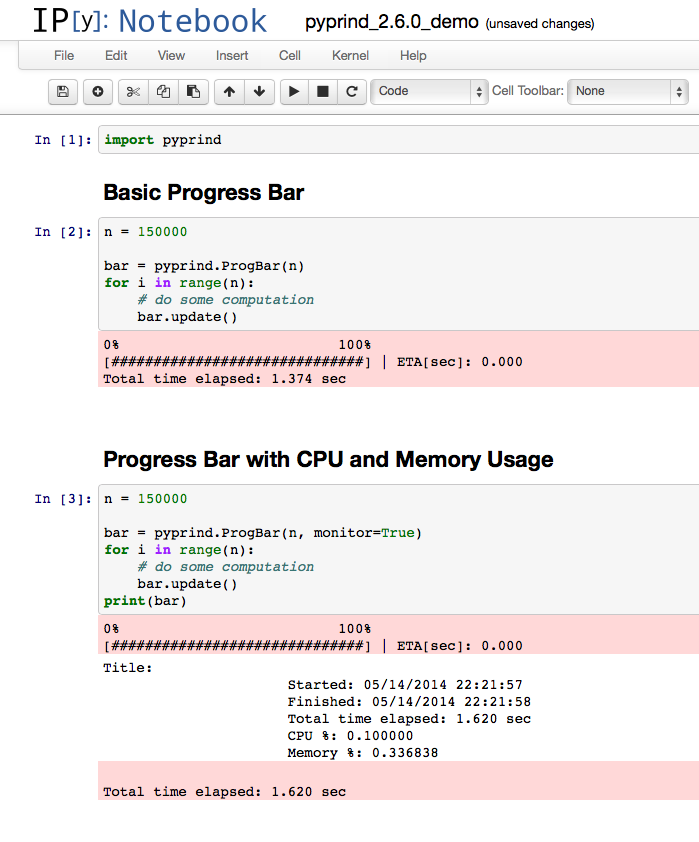
I am really looking forward to your comments and suggestions to improve and extend this module! Just send me a quick note
via Twitter: @rasbt
or Email: se.raschka@gmail.com
The pyprind module can be found on GitHub at https://github.com/rasbt/pyprind
Sections
Installation
Documentation
Optional Parameters
Examples
Contact
Changelog
Installation
You can use the following command to install PyPrind:
pip install pyprind
or
easy_install pyprind
Alternatively, you download the package manually from the Python Package Index https://pypi.python.org/pypi/PyPrind, unzip it, navigate into the package, and use the command:
python setup.py install
or
python3 setup.py install
Documentation
PyPrind consists of two class objects that can visualize the progress of a computation on the output screen.
Progress bars are visualized via a ProgBar() object, and alternatively, the progress can be tracked and shown as percentage via a ProgPercent() object.
The general usage of ProgBar() and ProgPercent() consists of 2 basic steps:
1) initialize a new ProgBar() or ProgPercent() object with the number of iterations of the computation that is to be performed
2) update the ProgBar() or ProgPercent() object for each iteration via the .update()method
n = 10000000
my_prbar = pyprind.ProgBar(n) # 1) initialization with number of iterations
for i in range(n):
# do some computation
my_prbar.update() # 2) update the progress visualization
Optional parameters :
Default Parameters
class ProgBar(Prog):
"""
Initializes a progress bar object that allows visuzalization
of an iterational computation in the standard output screen.
Keyword Arguments:
iterations (int): number of iterations of the computation
track_time (bool): default True. Prints elapsed time when loop has finished
width (int): default 30. Sets the progress bar width in characters.
stream (int): default 2. Takes 1 for stdout, 2 for stderr, or given stream object
title (str): default ''. A title for the progress bar
monitor (bool): default False. Monitors CPU and memory usage if True
(requires 'psutil' package).
"""
class ProgPercent(Prog):
"""
Initializes a percentage indicator object that allows visuzalization
of an iterational computation in the standard output screen.
Keyword Arguments:
iterations (int): number of iterations of the computation
track_time (bool): default True. Prints elapsed time when loop has finished
stream (int): default 2. Takes 1 for stdout, 2 for stderr, or given stream object
title (str): default ''. A title for the progress bar
monitor (bool): default False. Monitors CPU and memory usage if True
(requires 'psutil' package).
"""
def update(self, iterations=1):
"""
Updates the progress bar in every iteration of the task.
Keyword arguments:
iterations (int): default argument can be changed to integer values
>=1 in order to update the progress indicators more than once
per iteration.
"""
Setting the width of the progress bar
my_prog = pyprind.ProgBar(n, width=70) # default = 50
Set whether CPU time should be reported or not
The optional track_time parameter can be set for both ProgBar() and ProgPercent() objects.
my_prbar = pyprind.ProgBar(n, track_time=False) # default = True
my_perc = pyprind.ProgPercent(n, track_time=False) # default = True
ProgBar objects will print the estimated time left and the total time
when the computation has finished.
ProgPercent objects reports the elapsed time during the computation and prints
the estimated finish time of the loop.
Selecting an output stream
By default, pyprind objects writes output to the Standard error stream (stderr). If you
want to direct the output to the Standard output (stdout), you can initialize pyprind
with the argument stream=2.
my_prbar = pyprind.ProgBar(n, stream=1) # writes to stdout
my_prbar = pyprind.ProgBar(n, stream=2) # writes to stderr, default
You can also just use a given stream by passing it directly:
Example:
my_prbar = pyprind.ProgBar(n, stream=self.stdout) # writes to given stream
Giving a tracking object a title
If a tracking object is initialized with a title, it is printed when a new tracking
object is initialized.
The title and elapsed time can be printed via the print() function after the tracking has finished.
my_prbar = pyprind.ProgBar(n, title='My Progress Bar')
Screen output:
My Progress Bar
0% 100%
[##############################] | ETA[sec]: 0.000
Printing a tracking object
The print() function can be invoked after the tracking is completed to
print the title and elapsed time to the screen.
n = 1000000
my_bar = pyprind.ProgBar(n, title='My Progress Bar')
for i in range(n):
# do some computation
my_bar.update()
print('\n\nPrint tracking object ...\n')
print(my_bar)
Screen output:
My Progress Bar
0% 100%
[##############################] | ETA[sec]: 0.000
Total time elapsed: 6.399 sec
Title: My Progress Bar
Started: 04/18/2014 19:12:07
Finished: 04/18/2014 19:12:14
Total time elapsed: 6.399 sec
Printing a tracking object with CPU and memory usage
If we additionally want to print() the CPU and memory usage after a run has completed,
we have to set the monitor argument to True when we initialize a new tracking object. (Note: the monitor mode requires the psutil package.)
n = 1000000
my_bar = pyprind.ProgBar(n, title='My Progress Bar', monitor=True)
for i in range(n):
# do some computation
my_bar.update()
print('\n\nPrint tracking object ...\n')
print(my_bar)
Screen output:
My Progress Bar
0% 100%
[##############################] | ETA[sec]: 0.000
Total time elapsed: 6.391 sec
Title: My Progress Bar
Started: 04/18/2014 19:16:55
Finished: 04/18/2014 19:17:02
Total time elapsed: 6.391 sec
CPU %: 91.200000
Memory %: 0.098133
Small note on usage in a custom Django management command.
Django gives you a stdout object on the BaseCommand class. You will need to pass this to
pyprind as done above. Also note that by default, Django appends a newline to every write.
This uglyfies pyprind output, so ensure the write function gets passed ending="".
pyprind will NOT do this for you.
Examples
The following examples shall illustrate the typical usage of the PyPrind package.
A visualization can be viewed on YouTube: http://youtu.be/iWjSGe89Pvs
Example - Progress Bar (simple)
import pyprind
n = 10000000
my_prbar = pyprind.ProgBar(n)
for i in range(n):
# do some computation
my_prbar.update()
Screen Output
sebastian > python3 ./examples/ex1_progress_bar.py
0% 100%
[########################################] - ETA[sec]: 0.000
Total time elapsed: 4.481 sec
Example - Percentage Indicator (simple)
import pyprind
n = 1000000
my_perc = pyprind.ProgPercent(n)
for i in range(n):
# do some computation
my_perc.update()
Screen Output
sebastian > python3 ./examples/ex1_percentage_indicator.py
[ 34 %] elapsed [sec]: 1.377 | ETA [sec]: 2.570
Example - Progress Bar (all arguments)
import pyprind
n = 1000000
my_bar = pyprind.ProgBar(n, stream=1, width=30, track_time=True, title='My Progress Bar', monitor=True)
for i in range(n):
# do some computation
my_bar.update()
print(my_bar)
Screen Output
My Progress Bar
0% 100%
[##############################] | ETA[sec]: 0.000
Title: Progress Bar
Started: 04/18/2014 19:23:10
Finished: 04/18/2014 19:23:22
Total time elapsed: 11.272 sec
CPU %: 54.400000
Memory %: 0.098085
Example - Percent Indicator (all arguments)
import pyprind
n = 1000000
my_per = pyprind.ProgPercent(n, stream=1, track_time=True, title='My Percent Indicator', monitor=True)
for i in range(n):
# do some computation
my_per.update()
print(my_per)
Screen Output
My Percent Indicator
[100 %] elapsed [sec]: 4.205 | ETA[sec]: 0.000
Title: My Percent Indicator
Started: 04/18/2014 19:23:26
Finished: 04/18/2014 19:23:38
Total time elapsed: 11.775 sec
CPU %: 44.000000
Memory %: 0.097990
Contact
If you have any questions or comments about PyPrind, please feel free to contact me via
eMail: se.raschka@gmail.com
or Twitter: @rasbt
The pyprind module can be found on GitHub at https://github.com/rasbt/pyprind
Changelog
VERSION 2.6.0
- Added IPython Notebook support
- Fixed to work with most recent psutil v. 0.6 for monitoring CPU and memory usage
VERSION 2.5.0
- new default argument
monitor=False was added to ProgBar() and ProgPercent() objects to monitor memory and CPU usage (via psutil) if monitor is set to True.
VERSION 2.4.0
- default argument for
.update(iterations=1) methods to increment the count by more than 1 per
iteration.
VERSION 2.3.1
- minor fix of the output formatting
VERSION 2.3.0
- added native print() support
prints title and elapsed time of an tracked object after loop completed
- data member self.end stores elapsed time when loop completed
- data member self.title saves title of the tracking objects
VERSION 2.2.0
- added ETA (estimated time until arrival) tracking to progress bar
by Taylan Aydinli
- better support for Python 2.x
VERSION 2.1.1
- changed visuals of the printed progress for percentage indicators
VERSION 2.1.0
- added ETA (estimated time until arrival) tracking by Taylan Aydinli
VERSION 2.0.3
- Accepts a given outputstream for the
stream parameter.
VERSION 2.0.2
- Fixed bug that occurred for some Python 3.3.3 users
specifically on Linux Red Hat 4.4.7-1, GCC v. 4.4.7
that self.max_iter was cast to a float when
ProgBar()
object was seeded with n=48
VERSION 2.0.1
- fixed packaging of example files
VERSION 2.0.0
- ProgBar and ProgPerc inherit data members from parent class Prog
Added ProgBar and ProgPerc default argument stream=2 to write to stderr by
default. Set stream=1 to write to stdout.
my_prbar = pyprind.ProgBar(n, stream=1) # writes to stdout
my_prbar = pyprind.ProgBar(n, stream=2) # writes to stderr, default
Does not redirect data to the standard output or error stream if program is not
outputting to a terminal
VERSION 1.1.1
- fixed problem with packaging of example scripts
VERSION 1.1.0
- Added live time tracking to percentage indicator
- progress bar and percentage indicator complete automatically,
.finish() was removed
VERSION 1.0.4
- Added boundary that .update() can't print over the
right progress bar limit.
- Prints warning when ProgBar seed exits the number of iterations
in the loop.
VERSION 1.0.3
- Reformatting of README files
- minor updates in setup.py file
VERSION 1.0.2
- corrected errors in the README files
- added docstring to the init.py
VERSION 1.0.1
- added more README formats
- added class descriptions
- added example scripts to the distribution
�������������������������������������������������������������������������������������������������������������������������������������������������������������������������������������������������������������������������������������������������������������������������������������������������������������������������������������������������������������������������������������������������������������������������������������������������������������������������������������������������������������PyPrind-2.6.1/setup.py������������������������������������������������������������������������������0000644�0000765�0000024�00000004200�12364061222�015705� 0����������������������������������������������������������������������������������������������������ustar �sebastian�����������������������staff���������������������������0000000�0000000������������������������������������������������������������������������������������������������������������������������������������������������������������������������from distutils.core import setup
setup(name='PyPrind',
version='2.6.1',
description='Python Progress Indicator Utility',
author='Sebastian Raschka',
author_email='se.raschka@gmail.com',
url='https://github.com/rasbt/pyprind',
packages=['pyprind'],
data_files = [('', ['LICENSE.txt']),
('', ['README.html']),
('', ['CHANGELOG.txt']),
('examples', ['examples/ex1_percentage_indicator_stderr.py']),
('examples', ['examples/ex1_percentage_indicator_stdout.py']),
('examples', ['examples/ex1_progress_bar_stderr.py']),
('examples', ['examples/ex1_progress_bar_stdout.py']),
('examples', ['examples/ex2_percent_indicator_allargs.py']),
('examples', ['examples/ex2_progressbar_allargs.py']),
('examples', ['examples/ex3_percentage_indicator_monitor.py']),
('examples', ['examples/ex3_progress_bar_monitor.py']),
],
requires = ['psutil'],
license='GPLv3',
platforms='any',
classifiers=[
'License :: OSI Approved :: GNU General Public License v3 (GPLv3)',
'Development Status :: 5 - Production/Stable',
'Programming Language :: Python :: 2.7',
'Programming Language :: Python :: 3',
'Environment :: Console',
],
long_description="""
The PyPrind (Python Progress Indicator) module provides a progress bar and a percentage indicator
object that let you track the progress of a loop structure or other iterative computation.
Typical applications include the processing of large data sets to provide an intuitive estimate
at runtime about the progress of the computation.
For more details and examples please see the package documentation.
A short video demonstration of the progress tracking can be found on YouTube:
http://youtu.be/iWjSGe89Pvs
Contact
=============
If you have any questions or comments about PyPrind, please feel free to contact me via
eMail: se.raschka@gmail.com
or Twitter: https://twitter.com/rasbt
""",
)
������������������������������������������������������������������������������������������������������������������������������������������������������������������������������������������������������������������������������������������������������������������������������������������������������������������������������������������������������������������������������������������������PyPrind-2.6.1/test/���������������������������������������������������������������������������������0000755�0000765�0000024�00000000000�12364061574�015170� 5����������������������������������������������������������������������������������������������������ustar �sebastian�����������������������staff���������������������������0000000�0000000������������������������������������������������������������������������������������������������������������������������������������������������������������������������PyPrind-2.6.1/test/test_small_progbar.py������������������������������������������������������������0000644�0000765�0000024�00000000301�12344715333�021414� 0����������������������������������������������������������������������������������������������������ustar �sebastian�����������������������staff���������������������������0000000�0000000������������������������������������������������������������������������������������������������������������������������������������������������������������������������import pyprind as ppr
n = 1000
mbar = ppr.ProgBar(n)
for i in range(n):
mbar.update()
print('\n\nshort progress bar')
n = 1
mbar2 = ppr.ProgBar(n)
for i in range(n):
mbar2.update()
�����������������������������������������������������������������������������������������������������������������������������������������������������������������������������������������������������������������������������������������������������������������������������������������������������������������������������������������������������������������������������������������������������������������������������������������������������������������������������������������������������������������������������������������������������������������������������������������������������������������������������������������������������������������������������������������������������������������������������������������������������������������������������������������������������������������������������������������������������������������������������������������������������������������������������������������������������������������������������������������������������������������������������������������������������������������������������������������������������������������������������������������������������������������������������������������������������������������������������������������������������������������������������������������������������������������������������������������������������������������������������������������������